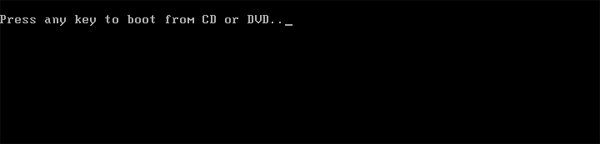Forgot Windows 10 user password? The first thing a normal user tries to do a fresh re-installation of Windows or take the PC to a repair shop. There’s lots of softwares to reset a forgotten password, but here we’ll show you a simple hack to reset forgotten Windows 10 password using the sticky keys method.
How Does This Hacking Method Work?
Sticky Keys is part of Windows Ease of Access features that allows a user to tap the Shift, Ctrl, Alt or Windows key once to achieve the same effect as holding the key down. If you press the SHIFT key 5 times in a row at Windows login screen, the Sticky Keys application (sethc.exe) will launch and ask if you want to enable sticky keys feature.

This hacking method works by replacing the sethc.exe file with cmd.exe. When you boots to Windows login screen, pressing the SHIFT keys 5 times will launch an elevated Command Prompt. From the Command Prompt, you have sufficient privileges to reset a lost password without knowing your current password. This method works flawlessly with all versions of Windows XP, Vista, 7, 8, 8.1 and 10.
Part 1: Replace Sticky Keys application with Command Prompt
When you’re locked out of Windows 10 or lose admin access to your computer, it’s impossible to replace the sethc.exe file from within Windows. To achieve this, you have to boot from a WinPE or Linux-based disc. Here we’ll use a Windows 10 installation DVD to demonstrate how to replace sethc.exe with cmd.exe. Follow these steps:
- Boot your locked computer using your Windows 10 installation DVD. If your computer doesn’t boot from it, you might need to change the boot order and disable UEFI secure boot.
![press-key-boot-from-cd]()
- After loading the installation files from the DVD, you’ll be shown the language setup screen. Just press SHIFT + F10 key combinations to launch the Command Prompt.
![windows-10-setup]()
- Use the dir command to find the drive letter of your Windows installation. Note that when you boot into a Live CD, the drive letter for your Windows installation may not be the same. In my example, Windows 10 was installed on C:\ drive but it’s now mounted as D:\, and C:\ is assigned to the System Reserved partition.
![find-os-partition]()
- Enter the following two commands one by one, press Enter after each. Replace d:\ with the correct drive letter if Windows is not mounted on d:.
copy d:\windows\system32\sethc.exe d:\
copy /y d:\windows\system32\cmd.exe d:\windows\system32\sethc.exe
The first command backs up the sethc.exe file, and the second replaces it with the cmd.exe.![replace-sethc-with-cmd]()
- Now close everything and cancel Windows Setup. Remove the installation disc and reboot.
![exit-windows-setup]()
Part 2: Reset Windows 10 Password from Login Screen
- Once you get back to Windows 10 login screen, press the SHIFT key 5 times in a row, it will open the Command Prompt in administrator mode.
![windows-10-login]()
- Enter the following command to reset your lost Windows 10 password. Substitute the name of the account to reset and a new password as appropriate. If you don’t know your account name, just type net user to list the available user names.
net user user_name new_password![reset-windows-password-at-logon]()
- Close the Command Prompt and you can now login with your new password. After logging in, remember to restore the sethc.exe file we overwrote in step 4. Enjoy!
Conclusion
This sticky keys method is quite well known and could be used to break into any Windows-based computer as long as you have physical access. So you might ask how can I prevent someone from hacking my Windows password? Just set a BIOS password to lock the boot sequence so others can’t boot from CD/USB.